
All presenters must sign a Presenter Agreement/Model Release form for each accepted session on their presenter menu.
Submitters of student presentations are responsible for obtaining permission for each student and will be contacted with details in May.
ISTELive 23 in-person and virtually will be held in Eastern Daylight Time (EDT: UTC−04:00). You will have the option to display session times in EDT or in your device's time zone. You can change between the two by clicking the link for time zones on the program search page or in your presenter menu.
Sessions presented virtually will all be recorded. Sessions presented in person may be recorded. In order to participate in ISTELive 23, all presenters must sign a Presenter Agreement/Model Release form on their presenter menu.
Please note that recordings will be online for up to 6 months behind a password-protected login for conference attendees, and attendees will not have the ability to download sessions.
The submitter of student presentations is responsible for obtaining permission for each student to be recorded.
From your presenter menu, click on the title of the proposal you want to edit and scroll to the appropriate page. Click the link to the right that reads "View/edit this section."
Format, topic and delivery preference are not editable. Select fields that were used for review purposes may also be locked. Title and description are editable through mid February.
Please add presenter(s) to your session proposal by logging in to your presenter menu. Click on the title of the proposal you want to edit and scroll to the bottom of the page to the "Presenter" section. Click the link to the right that reads "View/edit this section."
There is a limit of four presenters for all formats except panels. There is a limit of five student presenters for all formats. Panel submitters will work with ISTE program staff to select co-presenters. Please see additional detail under “Panels” of the Format-specific session information below.
A Federal Trade Commission (FTC) ruling requires that anyone who endorses a product through social media or presentations, should make the relationship with the brand (“material connection”) obvious. A “material connection” to the brand includes a personal, family, or employment relationship or a financial relationship, such as the brand directly paying fees, covering travel, or providing free or discounted products or services.
Disclosure of these kinds of relationships at ISTELive 23 is important because it helps keep recommendations honest and truthful, and it allows people to weigh the value of presenter endorsements.
As an influencer, it’s your responsibility to make these disclosures, to be familiar with the Endorsement Guides and to comply with laws against deceptive ads.
All ISTELive 23 presenters will be asked to disclose relevant details by June 25, including the company/companies and relationship(s)/compensation, or indicate that they do not have a material connection to disclose. Please be sure that any presenters on your session are aware of this reporting. The disclosure is part of your Participation agreement form on your presenter menu.
All adult presenters must register to attend the conference.
By using the email address associated with your ISTELive 23 presenter record when you register, you'll receive the discounted presenter rate.
ISTE deeply appreciates all that presenters do to shape and support the annual conference. Offering the most discounted registration rate to presenters is one way we hope to extend our gratitude.
In person: The standard front-of-room equipment set includes a LCD projection with screen, two lavaliers, one wired and one wireless mic, Apple TV hardware, Airplay/Airplay Mirroring service and a sound system to connect to presenter’s own laptop. All presentation areas will have a dedicated wired internet drop as well as a password-protected "Presenter" wireless network to support such technologies as AirPlay and AirPlay Mirroring. NOTE: AirPlay functionality over Bluetooth (peer-to-peer AirPlay) with AppleTV is not supported. Please be sure to connect your presentation device to the password-protected "Presenter" wireless network in your session room. Attendees will have wireless internet connectivity.
Please note for Research Papers Roundtables: No technology or power is provided at each of the tables; a charging station will be at the back of the room.
Remember, you must provide your own computer or device. Please bring the appropriate VGA or HDMI adapter for connecting to projectors or display monitors if you’re planning to use a Mac laptop or iPad as your presentation device.
Virtual: ISTE does not provide equipment for presenters. Presenters must provide their own computer, internet connectivity, lighting, microphones, etc.
We suggest and encourage an ethernet connection to the device you are presenting from as it will provide a more robust and stable internet connection. A speed test can be run here to verify your connection. It is also imperative when previewing and testing your presentation you do so on the network you plan to present from as school networks or computers may have firewalls blocking the streaming service.
If you are presenting virtually and also in Philadelphia, please be prepared with any equipment necessary to do so, as well as a quiet space to give your presentation.
Please consider accessibility! With ISTELive 23 being hybrid, we’re able to expand our audience to an even more diverse group of attendees and we want to ensure all can enjoy the experience. Please review these in person presenter accessibility tips for your live session, presentation materials and shared resources.
ISTE has created a digital tote that allows conference attendees to collect important materials from sessions or exhibits they may want to reference later. Please upload any materials or URLs that may be used or referenced in your session so in person and virtual participants can benefit from your resources or contact you. Please consider resources that are accessible on screen readers. If you provided a presentation website with your session submission, it's automatically added as one of your session resources. You may upload, edit or remove items as needed at any time through the digital tote on your presenter menu.
Guidelines for formatting and submitting your research paper are available below under "Format-specific session information, research papers."
In person: You are encouraged to provide electronic or print handouts. Upload handouts via your presenter menu to make them available to attendees through the conference website program search. You may upload handouts through July 31. For printed handouts, you can use the room capacity information from the room specs on your presenter menu to gauge the number of copies. Poster presenters should plan to bring approximately 100 copies of their handouts.
Download the presenter badge from your presenter menu and add it to your Twitter, Facebook and other digital profiles as a fun way to promote yourself and the conference!
Presenters and exhibitors have the opportunity to link their sessions with online exhibit listings, making sessions easier to find. Please help us create a holistic learning environment that enriches the attendee experience while supporting your goals and those of our corporate partners. Establish connections with exhibitors whose products and services are an integral part of your session content on your presenter menu. Click on the link to "Connect your session to exhibitors with related products and services." to search for exhibitors by company name and product category, or confirm requests from exhibitors to connect to your session. You can connect up to 10 exhibitors to your session.
In person: The room setup and equipment provided by ISTE can be viewed by clicking on the "Update your technology details and view room specs." link beneath your session time and schedule on the presenter menu. The room number/location and capacity will be viewable mid-May.
Sessions will be located in the Pennsylvania Convention Center and Marriott Philadelphia Downtown.
Room AccessPresenters may access their rooms to familiarize themselves with presentation station equipment and test their laptop connections in the mornings beginning at 7:30 a.m. before sessions start and during the breaks between sessions. There will also be a practice presentation station set up in Presenter’s World located in 303AB at the Pennsylvania Convention Center.
Hours available in May
Virtual: All virtually-presented sessions on Saturday, June 24 will be held in the Zoom Events Website. Your session will be held in a Zoom Meeting Room. We will include all speakers listed on your session on the meeting record, and all speakers will receive a direct join link via email early the week of June 19. Once you receive this link, you’ll be able to jump in the room and prepare for your session.
Attendees will have the ability to submit evaluations within the mobile app or the conference website on your session details. You may preview the evaluation questions on your presenter menu prior to delivering your session.
To encourage attendees to complete a session evaluation, use this slide as part of your slide presentation. Copy the slide and add it to the end of your Google Slide presentation or convert the slide PowerPoint or Keynote.
Not all evaluations are immediately available. During the conference, completed evaluations from the conference website program search are immediately available on your presenter menu. Evaluations provided via the ISTELive 23 app will be added within a week after the close of the conference. Presenters will receive an email when evaluation results are finalized.
On your presenter menu, you will find a certificate of presenting available after the conference.
As you reflect on your experience as a presenter, we hope you will take a moment to share your thoughts and suggestions for how we might improve our presenter communications and resources. The ISTELive 23 Presenter survey will be emailed after the conference and will also be available from your presenter menu.
There is a limit of five student presenters per session.
The submitter is responsible for obtaining permission for each student to be recorded.
As the submitter/lead adult presenter for a student presentation, you're eligible to receive a nontransferable complimentary registration as long as you bring a K-12 student. At the in person conference in Philadelphia, students must be with an adult at all times.
The student(s) must be listed on your session record prior to activating your complimentary registration. We will email further details when complimentary registration is available in late January.
You may redeem your complimentary registration through the public registration link by using your presenter email address.
Student presenter names must be added or updated by June 1 to ensure their badges are ready when they arrive onsite or to be able to gain access to the virtual website.
During all active operating hours of ISTELive 23, no one under 16 years of age will be permitted to attend sessions or visit the expo unless that person is a student presenter or a school-aged (age 5+) registered attendee who has purchased registration and is accompanied by an adult chaperone.
Log in to your presenter menu and click on your session.
Scroll to the bottom of the page where it says "Presenters" and click "View/edit this section."
Add the student's contact information under "Add presenters." If presenter is a K-12 student, email address is not required.
Be sure to indicate they are a student presenter by checking the "Student presenter?" box.
If a student is already listed on your session as a "Presenter," change the drop-down field next to their name to the role "Student presenter."
Student presenter names must be added or updated by June 1 to ensure their badges are ready when they arrive onsite or to be able to gain access to the virtual session if presenting virtually.
During all active operating hours of ISTELive 23, no one under 16 years of age will be permitted to attend sessions or visit the expo unless that person is a student presenter or a school-aged (age 5+) registered attendee who has purchased registration and is accompanied by an adult chaperone.
Details available in May.
In person: Parents and other non-registered adult chaperones may pick up complimentary chaperone badges at the student presenter check-in counter. There is one chaperone per 5 students allowed. Students must be with an adult at all times. The chaperone badges do not allow access into sessions. Chaperones do not need to be named on the session record.
In person: Badged student presenters are exempted from ISTE's under-16 age restriction policy and are welcome to visit the expo hall when accompanied by an adult chaperone. Adult chaperones may not have more than five students per group. Students are expected to keep their voices down, stay in their groups and refrain from taking exhibitor giveaways unless they are offered. All student presenters under 16 must complete the expo hall Student Presenter Policy form and turn in the top half of the form when they pick up their badges at the student presenter check-in counter. Student Permission Form available in May.
Leaders will facilitate the collection and organizing of ideas that educators bring to the room and support them in selecting the conversation topic that best fits their interests.
Virtual: No virtual offering in this format.
Exploratory
Deep-dive
In person Creation lab ticketing
Preregistration is required for in person Creation Labs; seats not claimed 5 minutes before start will be released to those waiting in the stand-by line on a first-come, first-served basis. Attendees can register for one Creation Lab each day.
In person:
Ed Talks are hour-long presentations with one or more presenters addressing an audience.
Interactive sessions are one-hour sessions featuring audience participation and interaction with the presenter(s) during the session with hands-on interaction such as collaborating on a document, creating a collaborative document or participating in a presenter-led backchannel, poll or other activity.
Be sure to review your equipment and room set up prior to your presentation. Use the tools on your presenter menu to promote your session and share resources. If your session requires registration, use the email tool to communicate with attendees in advance.
Virtual:
Ed Talks are 45-minute presentations with one or more presenters addressing an audience in a webinar virtual experience.
Interactive sessions are 50-minute sessions featuring audience participation with the presenter(s) during the session via chat, with hands-on interaction such as collaborating on a document, creating a collaborative document or participating in a presenter-led backchannel, poll or other activity.
Educator Voices Lightning Talks: Lightning talks feature inspiring presentations (8-15 mins) that explore innovation in education. Educators share transformative practices and the impact for students, teaching, and the overall learning experience.
Ground rules
Multi-presentation training -- VIDEO HERE
In person: Two to three hours in length, forums provide an in-depth thematic learning experience curated for a specific audience or around a curriculum focus, and may include structured networking opportunities. May or may not require pre-registration and/or additional fees.
Virtual: No virtual offering in this format.
Presenters have five minutes to speak about their professional passions using 20 images. Each slide is displayed for 15 seconds, and slides are automatically advanced. The presentations are meant to fire up the audience by generating awareness and stimulating thought and action. Presenters will be listed on the session in the order they are presenting.
Ground rules
Templates available here:
Multi-presentation training -- VIDEO HERE
In person: Panels are hour-long presentations with a designated moderator facilitating a discussion among two or more panelists on a particular topic.
Virtual: Panels are 45-minute presentations with a designated moderator facilitating a discussion among two or more panelists on a particular topic.
In person: ISTE Playgrounds are large-scale, multi-presenter learning experiences with a variety of learning and demonstration stations. Playgrounds provide experiential, playful discovery of new technologies and practices in a hands-on learning environment that includes up to six hands-on learning stations and two demonstration stations. Playgrounds showcase new pedagogical implementations and multiple sandbox experiences for attendees. Led by educators for educators, playgrounds focus on play, discovery and experimentation as part of the learning process. Playground leaders propose an overarching theme through the regular submission form, and if selected work with the ISTE Program Team to further develop and build out the playground experience.
Virtual: No virtual offering in this format.
Poster content will be available to view throughout the conference in an interactive virtual format.
Each presentation group will have 30 minutes to set up before their presentation and 30 minutes to teardown afterward. Please adhere to these timelines so every presentation group has sufficient time.
You must carry all of your equipment into the convention center. No deliveries will be accepted at the loading docks. If you have a lot of materials, consider mailing items to yourself at your hotel.
In person poster session tipsVirtual: A combination of one 50-minute live session and a visual presentation of a poster you share on screen with the audience.
In person formats:
Lecture: During your one-hour presentation time slot, there will be two research paper presentations followed by a brief discussion led by a discussant. The discussant will provide feedback about each paper presentation, as well as facilitate questions and answers the audience may have, time permitting. Each of the two presentations and the discussant will have approximately 18 minutes to present. Please plan to attend the entire session for your time slot/room.
Typically, presenters create a multimedia presentation (e.g., Google slides, PowerPoint) to present their studies (but feel free to be creative!). You will have a projector and the room should host 50-100 potential attendees (although typically audiences have varied from 15-50 attendees) but not a computer - so please plan to bring your own computer and adapter to connect. It also helps if you coordinate use of only one computer for the two presentations to minimize transition time and potential technical issues. Remember that many practicing educators will be attending your session. Make sure to engage them as members of your audience and make connections from research to practice.
Roundtable: Presentations with similar research topics are each assigned to one of seven or fewer round tables set for 10 participants where hour-long discussions take place. Roundtables are intended to be more collaborative discussions about research. No equipment is provided. Outlets may not be available. Attendees will have wireless internet connectivity.
Poster: 90-minute demonstration-style presentation in a multibooth location, which involves interacting one on one or with small groups. See Posters for more details.
Virtual formats:
Lecture: During your one-hour presentation time slot, there will be two research paper presentations followed by a brief discussion led by a discussant. The discussant will provide feedback about each paper presentation, as well as facilitate questions and answers the audience may have, time permitting. Each of the two presentations and the discussant will have approximately 18 minutes to present. Please plan to attend the entire session for your time slot/room.
Typically, presenters create a multimedia presentation (e.g., Google slides, PowerPoint) to present their studies (but feel free to be creative!). Typically presenters go in the order they appear in the program and the presentation will have a chat feature; therefore, it helps to monitor chat. There will be a volunteer who will record the session and be there for you to help out if there are any technical issues or questions. Remember that many practicing educators will be attending your session. Make sure to engage them as members of your audience and make connections from research to practice.
Roundtable: No virtual offering in this format.
LISTING PRESENTERS AND CO-AUTHORS
On your presenter menu, click on your research title. Then, at the bottom of the summary, click “View/edit this section for the presenters page.”
Presenters are typically listed in alphabetical order by last name, but research submitters can specify the order of presenters or co-authors as you prefer to have them displayed in the conference program and conference app. If you need to designate one author as the lead presenter, please use the role “Presenter” and list other authors as “Co-author.”
ISTE requires that primary presenters are present to moderate their events. Please indicate if your listed co-authors will also be presenting at ISTELive 23.
RESEARCH PAPER GUIDELINES
As a condition of acceptance, please upload your full research paper in PDF format by June 1 via your presenter menu. Research papers should adhere to the following requirements:
Research papers will be posted as submitted, without additional editing or formatting, so please proofread carefully. Research paper authors maintain the copyright to their papers and are free to submit them for publication. ISTE recommends including your own copyright statement on your research paper.
In person: 30-minute micro presentation that focuses on a particular instructional model, technology solution or content provider resource. Two snapshots are combined into an unmoderated session.
Virtual: No virtual offering in this format.
In person: One to two hour off-site excursion with a cultural, educational or historical focus that allows attendees to experience the city and mingle with locals! Preregistration is required and sometimes require an additional fee.
Virtual: No virtual offering in this format.
This year there is a flexible learning session room. If you are presenting in this room, feel free to encourage attendees to move the furniture to fit the learning. Try to incorporate flexible learning concepts into your session content for maximum effect. Play and have fun!
See the conference mobile app for detailed maps including pinpoint wayfinding.
Presenters can pick up their conference badge at the Registration counters located in Hall F, Level 1, Building 1.
Registration hours:
Saturday, June 24, 8 a.m.–6 p.m.
Sunday, June 25, 7 a.m.–6:30 p.m.
Monday, June 26, 7 a.m.–5:30 p.m
Tuesday, June 27, 7:30 a.m–5:30 p.m.
Wednesday, June 28, 7:30 a.m.–3:30 p.m.
See https://conference.iste.org/2023/attend/onsite_info.php for general conference information.
Coat and bag check is on Level 1, street level, inside Hall F. Presenters will receive three free checked bags. Tickets will be on your presenter badge sheet. Additional bags are $3 per item checked, cash only.
Presenters' World provides a dedicated space where presenters can test their presentation equipment with a sample projection system and prepare to present. You will need to show your presenter badge or be listed as a presenter in the ISTELive 23 program to access the room. Presenters’ World is located in Room 303AB and is accessible during the following times: Sun.,11-3:30 p.m.; Mon.-Tues., 8 a.m.-5:30 p.m.; Wed., 8 a.m.-2 p.m.
Presenters may access their rooms to familiarize themselves with presentation station equipment and test their laptop connections in the mornings beginning at 8 a.m. before sessions start and during the breaks between sessions.
The official ISTELive 23 mobile app is available. Download the mobile app to:
See https://conference.iste.org/2023/attend/engage.php for more details.
Registrants can see their access code on their account menu.
Please plan to coordinate shipping any materials with your hotel.
Due to security and safety concerns, drones cannot be flown or launched within or outside of the Convention Center or at ISTELive 23 hotel properties. Should drones be a critical aspect of your session, please reach out to conf-program@iste.org with details on planned use.
Thank you for being a presenter at ISTELive 23! We’ve designed this conference to be a unique, personal and productive opportunity for educators around the world, so we want to be sure you have everything you need to succeed!
Let's get started!
Understand how many minutes you have to speak and write a short script for each section. Make sure you cover all the topics you’re passionate about. Here are some things to consider in your scripting:
| INTROS 5 min |
Bio, objectives, why you're qualified to be speaking on this topic. TIP: Allow time for participants to download apps or sites needed. |
| DURING 35 min |
Time for interactivity (respond to chat and any transitions). List of the main points you need to hit that correspond to slides. |
| CLOSING 5 min |
What is your call to action? Thank-you's and your contact info for presenter slide. Any follow-up plan or next steps for participants. |
 |
Practice reading your script a few times and track how long it takes. Use a stopwatch to make sure you stay within your designated session time. |
 |
Take advantage of your digital tote! Upload resources like documents, slides and hyperlinks to your session from your presenter menu. Attendees can access these before the event, and they'll be listed right under your live video during the session. |
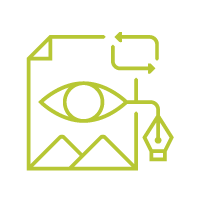 |
Create your session settings [+]In‐person presenters:
Virtual presenters:
|
 |
Make it engaging [+]
|
 |
Practice, practice, practice [+]Practice is key. We can’t emphasize this enough – do a run-through, actually, do a few run-throughs of your session!
|
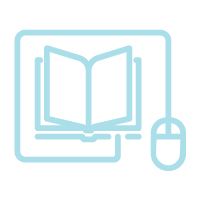 |
Demonstrating and sharing information [+]Uploading a presentation is a great way to share information and live demonstrations are helpful when navigating through the content you're discussing.
Presentations are visual.
|
 |
Using questions [+]Post discussion questions in your slides so they're visible to attendees during the session.
|
 |
Be on time.As the leader of a session, please arrive 15 minutes prior for virtual sessions and 30 minutes prior for in person sessions. Be ready to start on time. |
End on time.Our sessions have tight turnarounds. Use the last few minutes of your session to take down any contact information for follow-up questions if you can’t get to them during your session. |
Virtual presenters:
A room monitor will greet you in your session room 15 minutes before your presentation. Their role is to push the session live and hit record. They'll also be monitoring the chat for logistical questions that attendees may have, including technical issues.
| Ground rules | Have a plan for sharing how you would like participants to respond or participate in the session, be clear and explicit, and model if possible. For sessions that will be interactive, set up some ground rules for interaction. |
| Interactions | Set up an expectation regarding how attendees will interact. When should they ask questions? Should they focus more on the chat for conversation for virtual sessions? Should virtual attendees turn on their videos for more engagement? Don’t forget to acknowledge any great comments, questions or ideas you're seeing! |
| Safe space | If the topic is serious and you hope people will share personal stories, let them know this is a safe space to share. How will you create that space? Let people know what's not OK to share out after the session. |
| Downloads | Set aside time at the start for participants to download any apps they'll be using, open any docs or set up any websites they'll need to navigate to. Consider sharing this information during the introduction so they have a few minutes to do it. Put the information on a slide with links and virtual presenters should put live links in the chat. Describe any details in advance to help attendees understand how it will work. |
We know this is an unbelievably busy time in our lives both personally and professionally. From the bottom of our hearts, we thank you for being a part of this event. The educators who attend ISTELive 23 will leave with more confidence, more skills and a new-found community! We at ISTE thank you for that.
Thank you for presenting at ISTELive 23! We’re honored that you’re willing to share your expertise with thousands of educators from around the globe. A recording of the live training can be found below, or scroll down to get help with specific topics.
This year’s virtual event features two “platforms”: Zoom Events on Saturday, June 24 and logging into conference.iste.org Sunday, June 25- Wednesday, June 28.
We expect all speakers to arrive at least 15 minutes early to their session. Specific log-in instructions can be found below and you can contact conf-program@iste.org for more information.
Saturday will feature virtually-presented sessions in Zoom Events all day, where attendees can jump into Zoom Meetings (there is an individual meeting room for each session), and participate in these sessions “classroom style”. Zoom Events is being used this year for ease of use, simpler session discoverability, and a larger selection of tools. “Virtual” presenters will all be here, on this day.
Here is the Zoom Events link for Saturday, where you will go to find your session that day (and you can hop in and play around now): https://events.zoom.us/ev/As4oLUd5WZDUlucgub-dXj6YJ8F-vMxBXoBjrY3QNc5fUM5bVCfs~AggLXsr32QYFjq8BlYLZ5I06Dg
Sunday through Wednesday will feature streamed sessions from the convention center into conference.iste.org for all registrants when they log in. All sessions will appear on individual session pages. These are all sessions “in-person” presenters will do, with a few “virtual experiences” featured throughout the week in Zoom (linked on their session detail pages).
Your Saturday session will be held as a Zoom Meeting. Every session has it’s own Zoom Meeting window that will be accessible to all registrants. You can log-in to your session now and start playing with tools so you’re prepared the day of. Whether you “leave meeting” or “end meeting” it will remain as a session so don’t worry about jumping in and out of there.
You have been added to your session as a speaker with alternate host privileges. Here is a short, helpful video that shows all host capabilities in meetings: https://youtu.be/Dcd6nNmtGo0
Being an alternate host means you have host capabilities like launching breakout rooms and managing attendee controls. Use this power with caution and note that your session volunteer will oversee the fundamentals (noted below). Here is some more thorough information on using tools:
MicrophoneBreakout rooms are a great idea for more intimate conversations. You can use breakouts as often as you’d like during your session.
Below is a standard run of show for an ISTELive 23 presentation:
| Time | Action |
|---|---|
| 20 minutes before your session | Navigate to your session using the program search to ensure you’re able to enter the room and connect to audio and video. |
| 10 minutes before your session | Be in your session room with your resources pulled up, camera and audio on. A room moderator will meet you to assist with any problems. You can interact with attendees through the chat while they’re in the waiting room. It’s a great way to engage attendees and let them know they’re in the right spot. |
| 2-5 minutes before your session | Your room moderator will open the room with your approval and allow attendees to filter in. Greet them verbally and again in the chat, letting them know you’ll be starting shortly. This is also a good time to remind people to download the resources in the digital tote, pull up an application you’ll be working with, or do anything else needed to prepare for your session. |
| At session start time | Your time to shine! Introduce yourself and take it away. It’s up to you to start and end your session on time. |
If you need help as you prepare for your presentation, please reach out to or chat with customer support on the ISTELive 23 homepage (located in the bottom right corner). If you need help during or close to your presentation time, please ask the moderator in your session room or reach out to the Virtual Website Support at the Help Desk in the website.